Props of View
| onStartShouldSetResponder | accessibilityLabel | accessibilityHint | hitSlop |
| nativeID | onAccessibilityTap | onLayout | onMagicTap |
| onMoveShouldSetResponder | onMoveShouldSetResponderCapture | onResponderGrant | onResponderMove |
| onResponderReject | onResponderRelease | onResponderTerminate | onResponderTerminationRequest |
| accessible | onStartShouldSetResponderCapture | pointerEvents | removeClippedSubviews |
| style | testID | accessibilityComponentType | accessibilityLiveRegion |
| collapsable | importantForAccessibility | needsOffscreenAlphaCompositing | renderToHardwareTextureAndroid |
| accessibilityRole | accessibilityStates | accessibilityTraits | accessibilityViewIsModal |
| accessibilityElementsHidden | accessibilityIgnoresInvertColors | shouldRasterizeIOS |
React Native View Example
In this example, we create a View component that contains two colored boxes and a text component in a row with height and width.
App.js
Output:
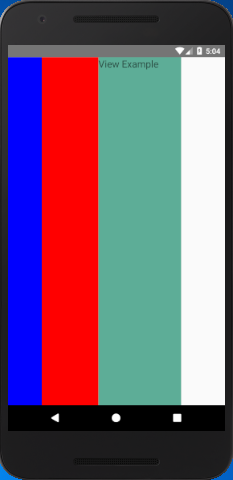
Comments
Post a Comment
Thank You.