React Native Animations provide an extra effect and great user experience in the app. Animations convey physically believable motion in your interface.
There are two types of complementary animation systems in React Native. These are:
- Animated: The Animated API is used to interactive control the specific values. It focuses on declarative relationships between inputs and outputs. It has a start and stop methods to control the time-based animation execution. Animated exports four different animated components as View, Text, Image and ScrollView. We can also create our own animated component using Animated.createAnimatedComponent().
- LayoutAnimated: The LayoutAnimated is used to animate the global layout transactions.
Animated Methods
| Methods | Description |
|---|---|
| Animated.timing() | It animates a value over time using various easing curve, or by using own function. |
| Animated.event() | It maps event directly to animated values. |
| Animated.spring() | It animate the valueIt tracks the velocity of state to create fluid motion as toValue updates. |
| Animated.decay() | It starts the animations with initial velocity and gradually goes slows to stop. |
React Native Animation Example 1 (Animated.timing())
In this example, we will create a spinning animation on image using Animated.timing().App.js
We pass an inputRange [0,1] and get the outputRange['0deg', '360deg'] array.
Output:

React Native Animation Example 2 (Animated.timing())
In this example, we declare a single animated value this.aninatedValue and use it with interpolate to create multiple animations, such as: marginLeft, opacity, fontSize, and rotate. We will interpolate these properties for styling such as opacity, margins, text sizes, and rotation properties.App.js
Output:
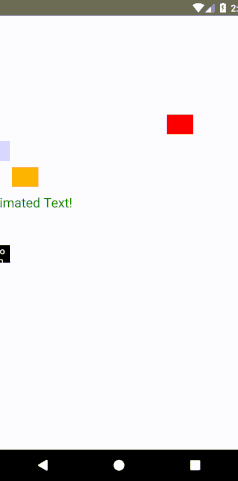
LayoutAnimation API
LayoutAnimation allow to globally configure, create, and update animations. This will be used for all views in the next render/layout cycle.The LayoutAnimation is quite useful, it has much less control than Animated and other animation libraries.
To use this API in Android we need to set the following flags via UIManager:
React Native LayoutAnimation Example
In this example, we create a TouchableOpacity and a View component. On pressing the TouchableOpacity component calls the _onPress() method and it animates the View component by increases width and height of View by 15 unit.Output:
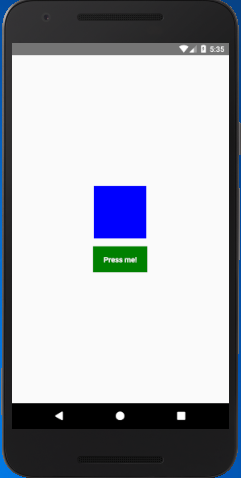
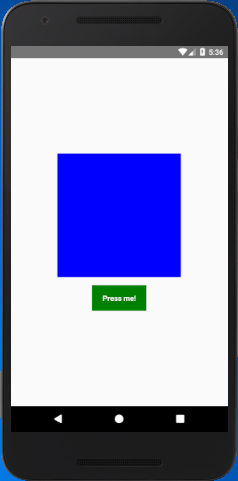
Comments
Post a Comment
Thank You.