Test FCM Notification with POSTMAN!
Hello there,
I am here with my new and useful article and I am willing to share my problems and their solutions.
Recently, I am developing one application that has the functionality of Push Notification, I used to with Firebase Cloud Messaging, Hope you also use this awesome feature of Firebase.
I face one problem during the development of this functionality and the scenario is like: Whenever any user from insert or update data on the website then I have to show notification in Android App, but still that module is under development from the web. So QUESTION is HOW I can Test this Notification functionality like PRO!.
Create an FCM Token (Android):
You can put these lines in your MainActivity.java
FirebaseInstanceId.getInstance().getInstanceId().addOnSuccessListener(this, instanceIdResult -> {
String newToken = instanceIdResult.getToken();
Log.e("newToken", newToken);
});There are two types of message in that one way to send Generic Notification using Notification Composer:

As per documentation,
Notification Message - FCM automatically displays the message to end-user devices on behalf of the client app. Notification messages have a predefined set of user-visible keys and an optional data payload of custom key-value pairs.
Data Message - Client app is responsible for processing data messages. Data messages have only custom key-value pairs.
Now,
Send Data Message using the HTTP protocol with POSTMAN
You have to copy Legacy Server Key from Firebase Console > Project Settings > Cloud Messaging
Note: Firebase has upgraded our server keys to a new version. You may continue to use your Legacy server key, but it is recommended that you upgrade to the newest version.
- Select
POST. Enter request URL as https://fcm.googleapis.com/fcm/send - Add Headers
Authorization: key=<legacy_server_key>ORAuthorization: key=<server_key>andContent-Type: application/json.

- Now Select Body > raw > JSON (application/json) and add following code:
{
"to" : "YOUR_FCM_TOKEN_WILL_BE_HERE",
"collapse_key" : "type_a",
"notification" : {
"body" : "Body of Your Notification",
"title": "Title of Your Notification"
},
"data" : {
"body" : "Body of Your Notification in Data",
"title": "Title of Your Notification in Title",
"key_1" : "Value for key_1",
"key_2" : "Value for key_2"
}
}- Now You can send a Generic notification (using
notificationpayload) or Custom notifications (usingnotificationanddatapayload) and Click on Send.
{
"to" : "YOUR_FCM_TOKEN_WILL_BE_HERE",
"collapse_key" : "type_a",
"data" : {
"body" : "Sending Notification Body From Data",
"title": "Notification Title from Data",
"key_1" : "Value for key_1",
"key_2" : "Value for key_2"
}
}- Note that Custom notification will only trigger if there is only
data(withoutnotification) node in the payload. Hence, you’d need to move thebodyandtitletodatanode.
Keep in Mind: Use registration_ids instead of to node if you want to send a notification to multiple devices with corresponding firebase_instance_id's.
I have created POSTMAN Collection for you, Run in Postman directly.
That’s it.
You can Download Source Code for Firebase-Notification Demo
Thank you for reading.
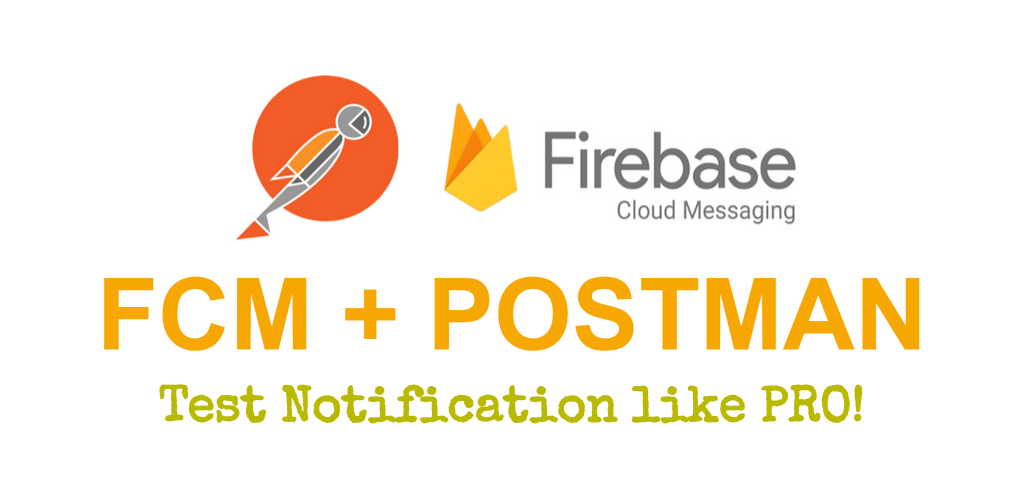
Comments
Post a Comment
Thank You.